Introduction
At the end of every month, your finance team spends hours manually transferring reports from the hotel PMS to the accounting software. The process is time-consuming, especially when it has to be done one by one.
In this blog, we’ll explore how integrating your hotel PMS with accounting software can streamline this process and save your team valuable time.
How to Integrate Hotel PMS with AutoCount Premise

Integrating your Hotel PMS with AutoCount accounting helps hotel owners and accountants save time, reduce manual entry, and improve accuracy. In this guide, we’ll walk you through how to integrate your Hotel PMS with AutoCount Premise, step-by-step.
Step 1: Check PMS Compatibility
Ensure your hotel PMS supports integration with AutoCount Premise and that the AutoCount Premise version is 2.2 or above.
Step 2: Ensure Universal Import Plugin is Installed
Ensure that you have the import plugin on your AutoCount. If you do not have the plugin, please contact your reseller to install or activate it.
Step 3: Connect the PMS to AutoCount
Use XLSX file format export to transfer accounting records from the PMS to AutoCount.
Step 4: Map Accounts & Taxes
In your PMS settings, map:
- Revenue accounts (room, F&B, etc.)
- Payment methods (cash, card, e-wallet)
- Tax codes (SST, etc.)
Step 5: Export the Transaction Journal in XLSX format from your PMS.
This file contains the revenue and payment data.
Step 6: Log in to AutoCount.
Access your AutoCount account to begin importing.
Step 7: Select the type of data you want to import.
Go to the Universal Import section and choose the correct import category, e.g., invoices or receipts.
Step 8: Import the XLSX file and check for any errors.
If the document number matches, it will update; if not, a new entry will be added.
Step 9: Review the list of imported data
Check the data you imported based on the type of data you choose. Ensure all data has been correctly imported.
Benefits for your hotel
Auto-generated Excel journals ✅
Instead of manually keying in your data to the accounting software, hotel PMS and AutoCount integration helps to generate the data in one click.
Faster monthly closing ✅
The structured export helps streamline the entire reporting process, allowing your team to focus on analysis rather than data cleaning.
Save time ✅
Your finance team no longer needs to manually key in the same data into AutoCount, which saves time.
Real-time financial visibility for your accountant ✅
This ensures that your daily revenue reports are always up to date, consistent, and free from manual errors.
SST-compliant invoicing and accounting ✅
Your hotel stays compliant with government tax requirements and avoids potential penalties or audit issues.
Frequently Asked Questions (FAQ)
- What is AutoCount integration with Hotel PMS?
AutoCount integration with Hotel PMS connects your PMS to AutoCount, allowing automatic transfer of financial data. It saves time, reduces manual work, and speeds up report closing. - Do I need an AutoCount license to integrate?
No API Module is required for this method. Integration is done through XLSX file import via the Universal Import plugin. - Is the exported file ready for import into AutoCount?
Yes. The transaction journal is usually in a pre-formatted Excel file that matches AutoCount’s journal structure, making it easy for your finance team to import or reference directly. - Can I choose which transactions to include in the journal?
Yes. Most PMS systems allow you to filter or select specific transaction types (e.g., revenue only, or exclude deposit transfers) before exporting the journal, depending on your reporting needs. - What PMS is compatible with AutoCount?
Softinn PMS works smoothly with AutoCount for streamlined accounting.
Summary
The integration of hotel PMS and AutoCount helps to streamline your finances. The process involves ensuring PMS compatibility, activating the AutoCount plugin, mapping accounts and tax codes, exporting data in Excel format, and importing it into AutoCount.
By exporting a structured transaction journal from the PMS and importing it into AutoCount, your finance team can save time, reduce errors, and speed up monthly reporting.
Let automation handle your journals. Get a trial now.
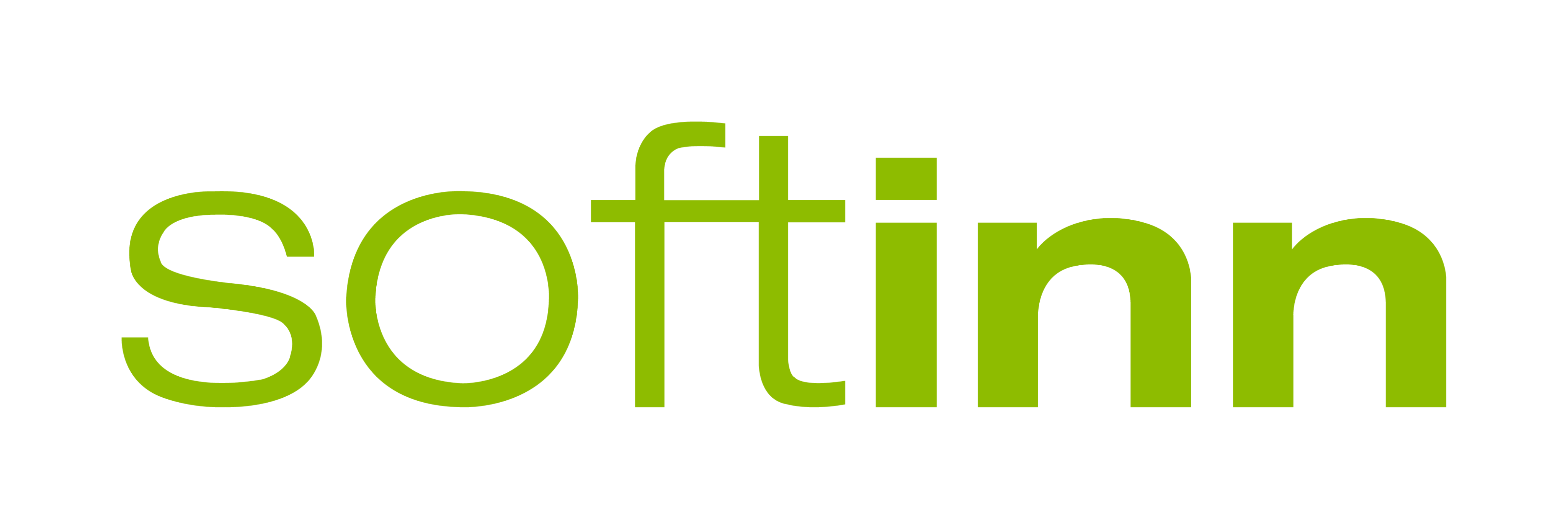
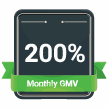

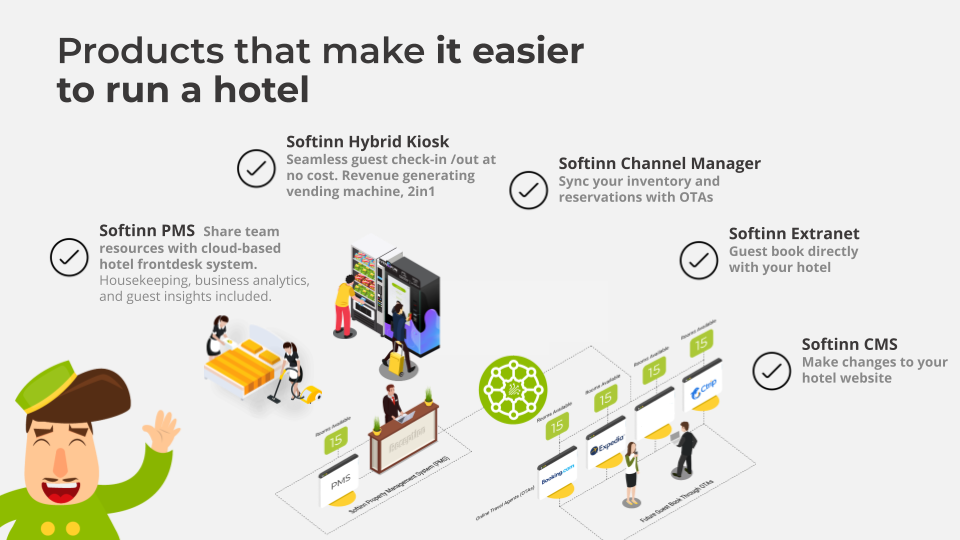
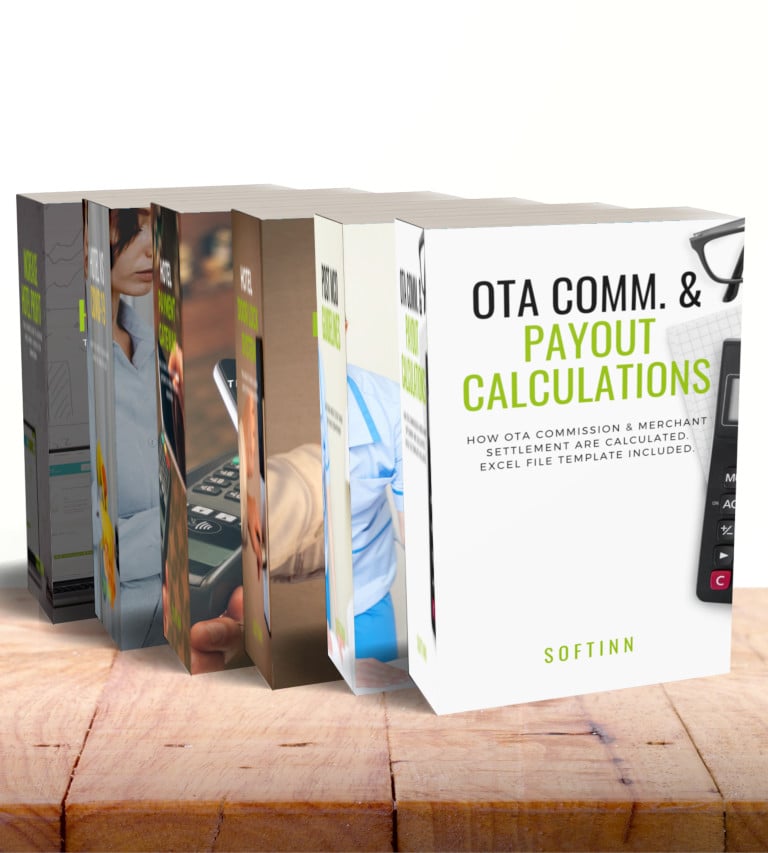
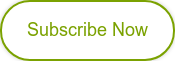
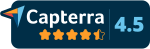
COMMENTS