The HTML section in your Hotel CMS is a crucial part of managing your website's content and structure. It allows you to insert custom HTML code to enhance the functionality and appearance of your site. This section is divided into two main areas: the head and the body.
The head section typically contains meta information about the document, such as the title, character set, and links to stylesheets and scripts. The body section, on the other hand, includes the actual content that users see on the webpage, like text, images, and interactive elements.
As you customize your hotel website using your CMS, knowing which HTML tags to use can significantly enhance your site's functionality and user experience. Below are five HTML examples with positioning and customization guidance to help you get started. Use these examples to create a user-friendly, engaging site that meets your guests’ needs.
1. Location Map
Help guests find your hotel easily by embedding a Google Map. This tag can improve your site’s usability and assist with navigation.
Position: The location map iframe is content meant to be displayed on the page, so place it within the <body> section.
<iframe
src="https://www.google.com/maps/embed?pb=!1m18!1m12!1m3!1d3151.8354345090033!2d144.95373531531532!3d-37.817209979751396!2m3!1f0!2f0!3f0!3m2!1i1024!2i768!4f13.1!3m3!1m2!1s0x6ad642af0f0baf93%3A0xd2cb2c7e94e26f6e!2sYour%20Hotel%20Name!5e0!3m2!1sen!2sau!4v1612345678901!5m2!1sen!2sa" width="600"
height="450"
style="border:0;"
allowfullscreen=""
loading="lazy"></iframe>
Personalization Tip:
Update src with your hotel's specific Google Maps URL. To get the link, open Google Maps, search for your hotel, click "Share," then "Embed a Map," and copy the provided HTML code. This ensures the map displays your exact location.
2. Google Translate Widget
With international travellers in mind, adding a Google Translate widget lets guests view your website in their preferred language. This is a great way to expand accessibility.
Position: The <script> that loads the Google Translate element initialization code can go inside the <head> section.The <div id="google_translate_element"></div> should be in the <body> where you want the widget to display.
<div id="google_translate_element"></div>
<script type="text/javascript">
function googleTranslateElementInit() {
new google.translate.TranslateElement({
pageLanguage: 'en',
layout: google.translate.TranslateElement.InlineLayout.SIMPLE,
autoDisplay: false
}, 'google_translate_element');
}
</script>
<script type="text/javascript" src="//translate.google.com/translate_a/element.js?cb=googleTranslateElementInit"></script>
Personalization Tip:
Change pageLanguage: 'en' to the main language of your website if it’s not in English. This tells Google Translate the default language, making it easier for guests to translate your content accurately.
.png?width=1846&height=1098&name=frame_generic_light%20(14).png)
3. Newsletter Signup Form
Encourage visitors to join your newsletter by adding a simple signup form. This allows you to send updates, promotions, and news directly to interested guests.
Position: This form should be placed within the <body>, as it’s interactive content for users.
<form action="/subscribe" method="post">
<label for="email">Subscribe to our Newsletter:</label>
<input type="email" id="email" name="email" placeholder="Enter your email" required>
<input type="submit" value="Subscribe">
</form>
Personalization Tip:
Adjust the action attribute to your newsletter service provider’s specific link (e.g., Mailchimp or Constant Contact) or to your own server endpoint if you handle subscriptions in-house. This way, subscribers’ emails will be correctly sent to your list.
4. Social Media Links
Adding social media links to your website encourages guests to connect with you on different platforms, where they can see more about your hotel’s offerings and updates.
Position: Since these are links meant for users to click on, place them in the <body> section where you want the links to appear.
<section class="social-media">
<h2>Follow Us</h2>
<a href="https://www.facebook.com/YourHotel" target="_blank">Facebook</a>
<a href="https://www.instagram.com/YourHotel" target="_blank">Instagram</a>
</section>
Personalization Tip:
Update each URL with your hotel’s actual social media links to Facebook and Instagram. This ensures that guests are directed to your official social media pages, where they can follow you for updates.
Common Errors and How to Fix Them
Some common errors you might encounter include missing closing tags, improperly nested elements, and incorrect attribute values. These issues can cause your website to display incorrectly or not function as intended. Hence, ensure that all your tags are properly closed, elements are correctly nested, and attributes are correctly used. Regularly validate your code to maintain a high standard of quality.
Conclusion
These HTML tags provide your hotel website with essential tools to engage guests, improve usability, and offer convenient options for both local and international visitors. Tailoring each tag as outlined above will ensure that these features are specifically suited to your hotel, making your website a powerful asset for guest engagement.
Happy customizing!
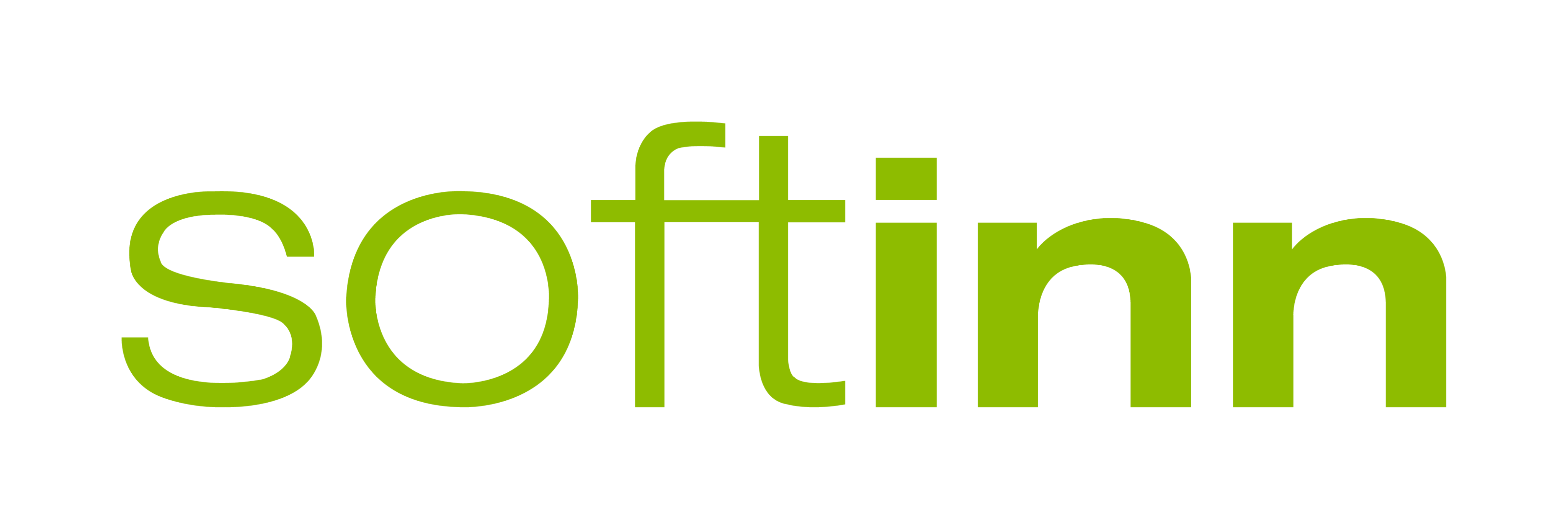
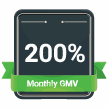

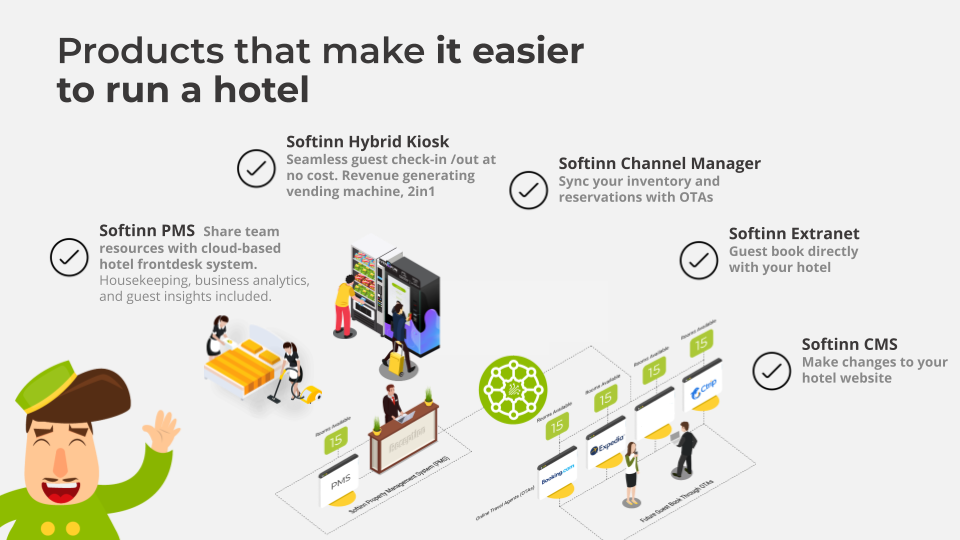
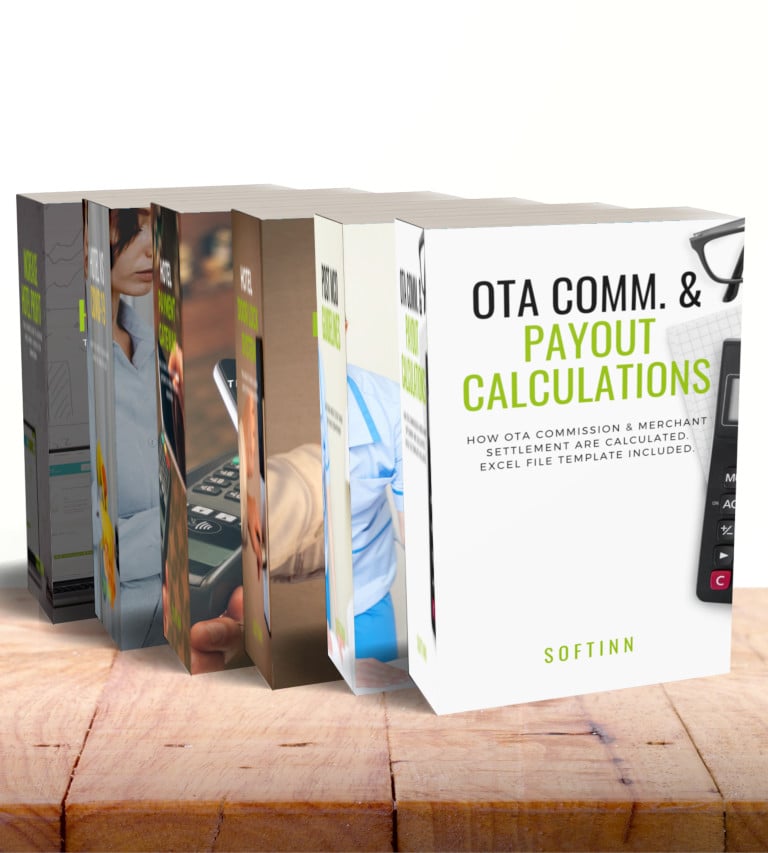
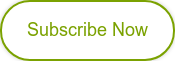
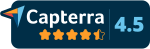
COMMENTS