If you are tired of sifting through a mountain of emails every morning, this simple technique will help you stay organized and ensure that important messages don't go unnoticed.
So in this blog, I will share with you a simple trick to sort and categorize those emails, making sure you never miss important booking emails or lose track of important announcements from the OTAs and your hotel partners. Follow the below steps to make your Gmail work smarter for you. So, for hotel managers and reservation teams juggling numerous emails daily, this is created especially for you. Hope you find it useful!
Step 1: Accessing Your Gmail
To begin, let's start opening your web browser and go to Gmail.com. If you are already logged in, you will be redirected to your inbox. If not, you may proceed to log in with your Gmail credentials. You might be seeing numerous emails and it is easy to overlook important ones if they get buried in the clutter.
Step 2: Find the Search Bar & Enter Search Criteria
.png?width=800&height=500&name=Find%20a%20Search%20Bar%20(2).png)
At the top of your inbox, you'll find a search bar. This is where you'll enter the search criteria for your email filter.
To set up an email filter, you need to define specific criteria in the search bar. For instance, you might want to filter all emails from a particular sender or with a specific subject line. Tailor your criteria to suit your preferences.
Example: Let's say you want to filter email from certain OTAs like Agoda. You can enter the email sender and a specific subject line related to the email such as "Paid Booking Agoda".
Once you've entered your search criteria, click on the small downward arrow located to the right of the search bar. This will reveal the "Create Filter" option. Click on it.
Step 3: Choose Filter Options & Create Filter
.png?width=800&height=500&name=Find%20a%20Search%20Bar%20(4).png)
The "Create Filter" page will present you with various options. You can choose to skip the inbox for specific emails, making your inbox less cluttered. Additionally, you can mark emails as read, apply a star, assign a label, or even delete emails that match your criteria. If you want the filter to be applied to existing matching emails as well as future ones, select the option "Also apply a filter to 1 matching conversation."
Complementing filters with labels and folders can take your email management to the next level. After you click on "Create new label", a small window will pop up, prompting you to name a new label. Enter a descriptive name that reflects its purpose. For example OTAs - Agoda, and OTAs - Booking.com.
If you want to nest the label under an existing one, you can check the box labelled "Nest label under" and choose the parent label from the drop-down menu. The "nest label" can be something like:
- Paid Booking Agoda
- Amendment Booking Agoda
- Cancelled Booking Agoda
Below is an example of how you can create a new label, and choose the "nest label".
.png?width=800&height=500&name=Find%20a%20Search%20Bar%20(6).png)
Another advanced setting for the label is you can customize each of the label colours based on your preferences. For example, for cancelled email Agoda, you can choose red colour. With the labelled being tagged based on the colour, you can know the email contents at a glance.
Step 4: Managing your Filters
There might be a situation where you want to edit or delete the existing filters. No worries, Gmail allows you to do that in the setting. For example, if an OTA changes its email format, your existing filter might not capture relevant emails anymore. In such cases, editing the filter criteria will ensure you continue to receive the necessary emails. Additionally, removing outdated filters that are no longer relevant can help streamline your email management process.
As you manage your filters, keep in mind the order of filters is processed from top to bottom. So, it is best to place the most specific filters at the top, followed by more general ones. This ensures efficient email organization and prioritization for smooth hotel operations.
Conclusion
You have now mastered the art of Gmail inbox organization with the aid of email filters. Embrace this newfound power to keep your inbox tidy and ensure that essential emails are always at your fingertips.
Moving forward, as you navigate to your inbox each morning, a sense of calm washes over you, knowing that the important emails are precisely where they should be. With a quick glance, you can discern which emails require immediate attention and which can wait for later.
Moreover, the beauty of email filters lies in their adaptability. As your needs evolve, so too can your filters. Feel free to tweak the criteria, add new filters, or remove old ones to accommodate your email landscape.
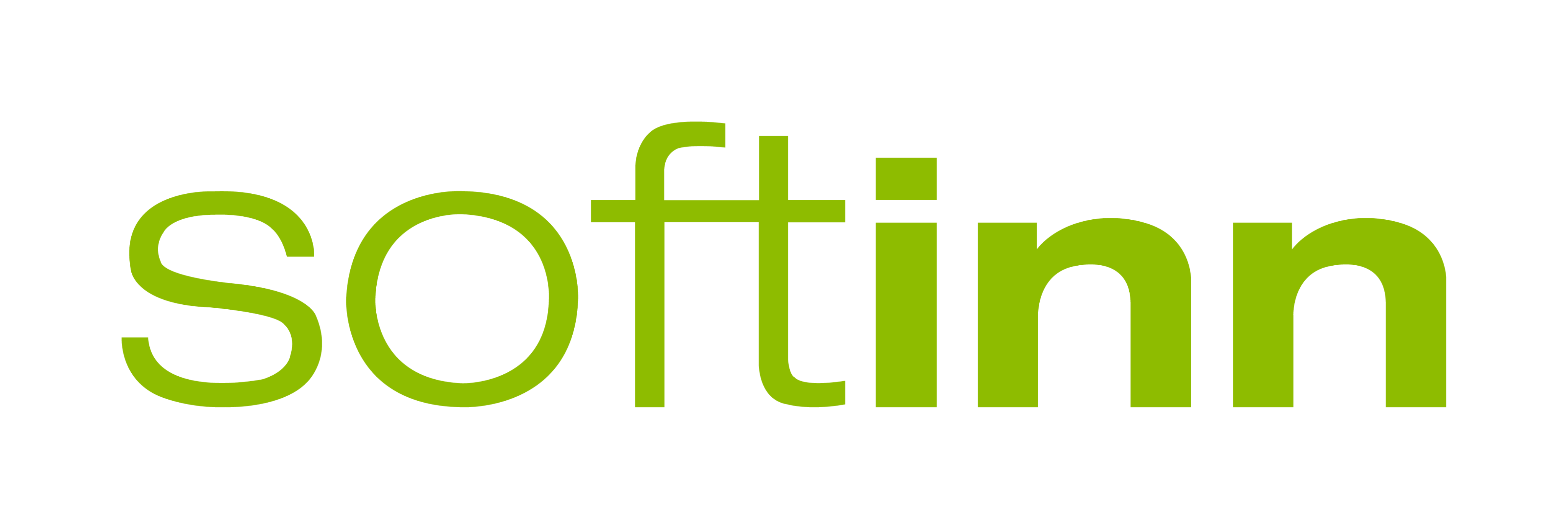
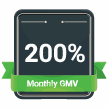

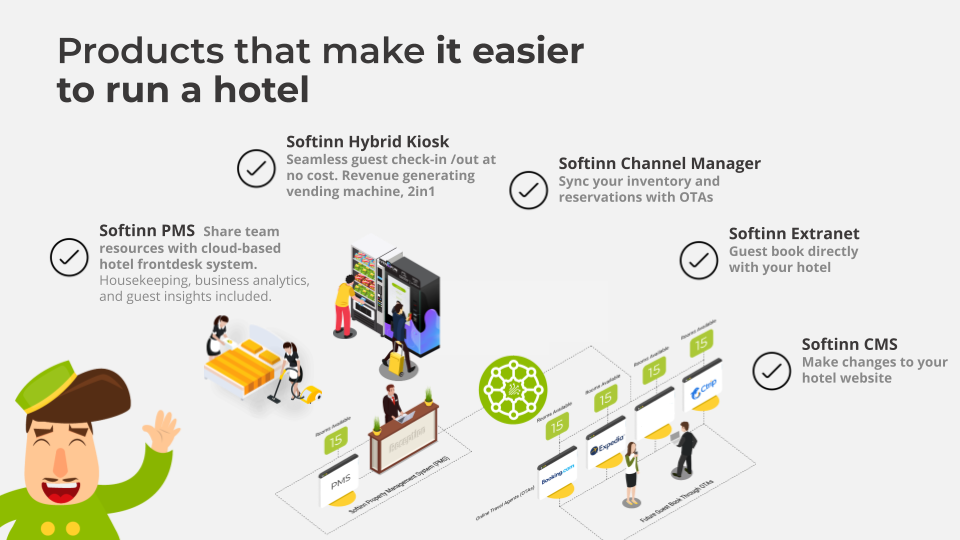
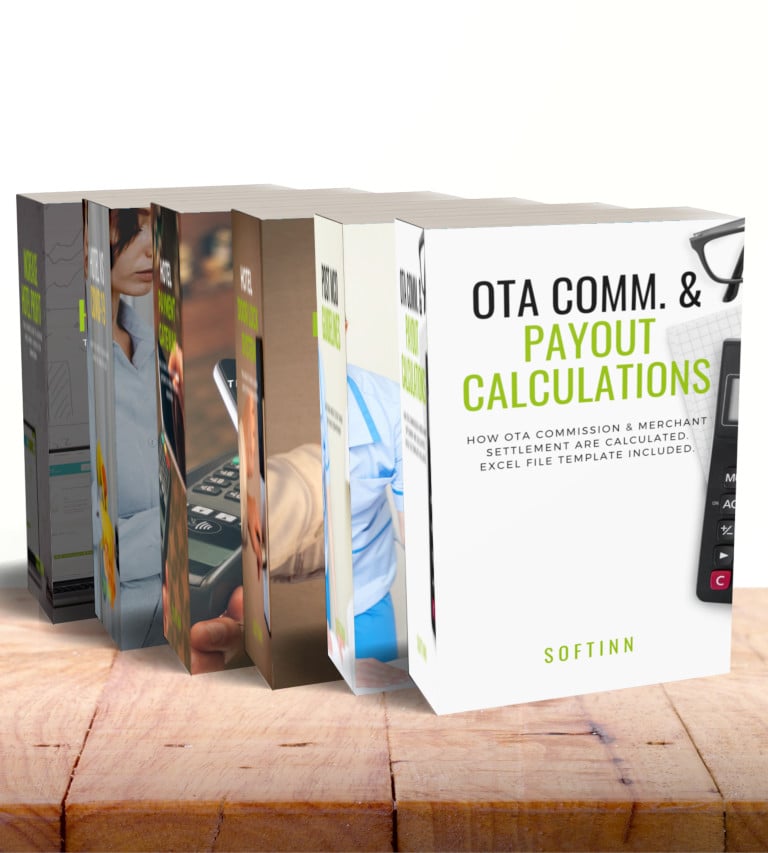
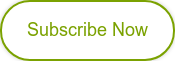
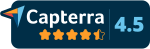
COMMENTS